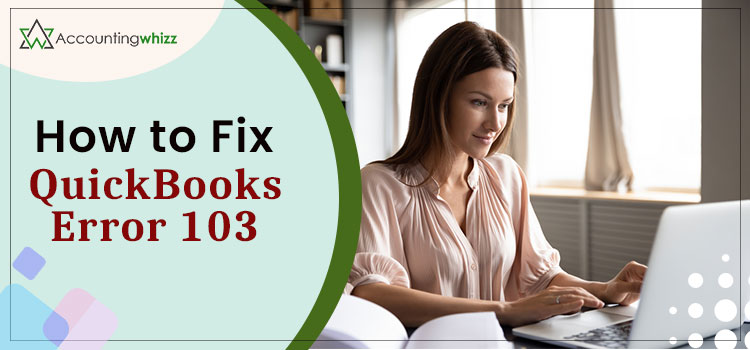
Banking Error 103 and 310 are very common QuickBooks errors. The banking error 103 means that the login credentials that have been entered in the QuickBooks Online are not accepted by the financial institution’s website. While error 310 is when the login request is stopped till the users update the sign in information in QuickBooks Online so that the bank cannot lock the account access.
If the QuickBooks error 103 appears on your screen, then it means that the user ID or the password that you have entered in QuickBooks Online is incorrect and not accepted by the Bank’s Website. It is a very common glitch, but do you know how to fix QuickBooks error 103?
Don’t worry, we are here to help you out with the solutions to fix QuickBooks error 103.
Various Reasons behind QuickBooks Error 103.
Before going further with the solutions, first, let’s discuss the causes of the error.
- While connecting to your Bank’s Website, you have entered the wrong login id or password.
- Or you may have entered the right login information but selected an incorrect Bank.
- If you have updated your user id or password with your Banks and not updated it on QuickBooks Online, then you may end up with an error 103 message on your screen while Logging in.
- It can also occur because of a missing cookie.
- Or, if your Hardware facility is off because of the approval failure issues.
- Another reason behind the error can be the presence of errors or bugs in the .msi file.
- Or the user’s Bank has not permitted third-party access yet.
- If there is any kind of error in your Internet configuration.
- Or if your Web Browser Has entered older login details on its own.
- The last but most important reason can be a problem with the QuickBooks configuration.
Ways to Troubleshoot QuickBooks error 103.
To eliminate error 103, you can follow methods and resolve your issue.
Solution 1: Verify your Sign-in Credential
1. Check the displayed error message, and there you will find Verify your credentials links, click on that.
2. Provide your Login credential in the required boxes. (i.e., Email Account and Password)
3. Then log out from your Bank’s Website.
4. After that, come back to QuickBooks Online and provide your Login details (Email Account and Password ) here again.
5. Then to finish things, Hit the Update Sign-in info.
After all this, check your Bank’s Sign-in details and verify if your QuickBooks Error 103 issue is resolved or not.
Solution 2: Modify your Sign-in information in QuickBooks Online.
1. If the previous method is not helpful, try to change your Sign-in Information in QBs Online :
2. Initiate the process by selecting Banking from the left-hand menu.
3. Then click on the pencil icon, which gives edit access.
4. Then Hit the Edit Sign-in info.
5. Open the Bank’s Website by hitting the hyperlink present at the top of the Website.
6. There will be a new window open on the Bank’s Website.
7. Check the Account summary, and verify if you are facing any difficulty while accessing it.
Note: Accounts history, summary, and details, everything should be visible easily.
8. Then again, verify the QuickBooks Error 103. Positively, you will not face it again.
Solution 3: Add your Account for a New Connection
If, even now, your problem persists, then try to Connect your QuickBooks Account and Bank Account.
1. Go to Transaction, then hit the Banking option.
2. On your Banking Page, there will be an option to Add an account; click on that.
3. Then enter your Bank name or Bank’s Url in your search box.
4. Among all the matching results, click on the “New connection with a different login” option.
5. Then Go to Your Bank’s Website, and provide your sign-in information.
6. After that, you have to link your Qbs Account with your Bank Account.
7. Then, hit the Connect option.
8. At last, hit ok.
Note: If you are following the process, your Bank Website is still not visible; repeat the whole process again until you connect to your Bank Account.
Solution 4: Cease your Existing Account.
If you have created a new account, remove its connection from all the other existing Accounts. You can do so by following the given steps:
1. Initially, click on Transaction, then GO TO Banking.
2. Then choose the Account which you want to remove from your connection.
3. After that, click on the Pencil Icon.
4. Then click on the Edit Account Info option.
5. Search for the option of Disconnect the Account on save.
6. Then hit the box nearby.
7. Now, go to QuickBooks and try to work on it.
Check if the problem is solved.
Winding Up!
These steps help you to connect and disconnect required number of bank accounts with QuickBooks. However, if you still have any problem or have any query, you can contact our QuickBooks online support team
More Information
Many of the banks need the users to sign-in with a special access instead of the common password. In that case, users should check it with their respective bank if they are using the right credential. In case the issue is not solved then seek help from customer care service providers.
Read Also: https://boastcity.com/how-to-change-your-quickbooks-password/




