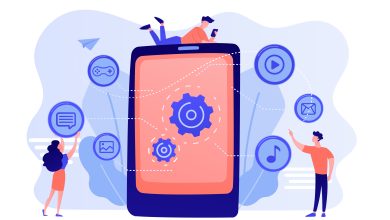Convert MBOX files to PST format- In an instant
In this blog, we will be going to learn about the conversion of the MBOX files to PST format and how a user can do it. Let us first know why there is a need for the conversion of the MBOX files to PST format.

MBOX is a file format that stores all email messages from folders into a single database file. Email clients such as Apple Mail, Mozilla Thunderbird, SeaMonkey, Power Mail, Entourage, and Eudora support the MBOX files to store the data. Users can manage their emails with these email clients. The MS Outlook email client supports the PST files that have all the important information including journals, notes, calendars, and so on.
Why convert MBOX files to PST format
A user needs to convert their MBOX files to PST format as;
- Microsoft Outlook supports PST file format and is used by most Windows users due to regular updates, security features, ease of use, etc.
- Many organizations support the Outlook email client for doing the office work.
- The PST file extension provides an extra layer of security for users.
- A PST file is created for the email account. This ensures proper identity for users and eliminates the need to mix multiple accounts in mailboxes.
- The PST file format is one of the best in terms of portability. User data is completely safe and compact with no loss in terms of corruption or other error issues.
- MBOX file format contains many email clients and allows users to save files due to changes in email clients or platforms.
- You may want to migrate your data from Windows to Therefore, PST file extension takes precedence over all other formats.
Now, let us learn about the methods a user can go through for the conversion of the MBOX files to the Outlook PST format.
Manual approach
For manually conversion of your MBOX files to PST format follow the below provided steps:
Part 1: Import mailbox data into Apple mail
- Firstly open the Apple mail in your Operating system.
- Now, Go to the ‘File’ menu and choose the Import mailbox option.
- Select the destination or folder of the MBOX file and then click on the continue button.
- Then browse the location and choose the MBOX file then right-click on the continue button again.
- After completing the import process, click on the done
Part 2: Create a mailbox using Eudora
- Add the MBOX file extension to the imported file.
- Now, move this file to the Eudora directory.
- Then, Open Eudora and double-click on the renamed file, and then close the application.
Part 3: Import mailbox using Outlook Express:
- Firstly, launch the Outlook Express tool.
- Now, Go to the File menu and choose the “Import” option and then choose Messages.
- Choose the Eudora email applications and then click on the “Next”
- Then, browse the location and choose the ‘.mbox’ file and click on the OK
- Finally, click on the “Next” button and again click on the “Next” button.
- Hit the Finish button
Now, in Outlook Express, all the files are imported to the local folders.
Part 4: Import Mailbox from Outlook Express to MS Outlook
- Open your MS Outlook tool
- Now, go to the File menu and choose the import and export
- Select import from “another file and folder” then select next.
- Next, choose Import Internet Mail and Addresses and click on the Next
- Select “Outlook Express 4.x, 5.x, 6.x, or window mail”. Click the next button.
- Select the file to import and export from the browser option and then right-click on the “next”
- Select the “finish”
This method can be followed by the users who tend to convert their MBOX files to the PST format manually. Moreover, many limitations are faced by the users with this manual method. In the next section, we will learn about the drawbacks of this manual method.
Drawbacks of Manual Solutions
There are some drawbacks that users face if they choose the manual method to convert MBOX files to PST format.
- No exact results were provided.
- Is a cumbersome method for all users to follow
- Does not provide quick conversion
- The manual method has a high chance of data corruption
- Users face hurdles
Therefore, it will be convenient for the users to select the MBOX to PST Converter Tool for easy conversion of the MBOX files.
Conversion using the MBOX to PST Converter
With this professional Software, you can reliably convert MBOX files to PST format. No errors while converting her MBOX file for the user. This is one of the best applications available for all users. This app provides a great platform for its users. Moreover, the application provides accurate and healthy results. The compatibility of the application is amazing, so users can use this tool on any Windows operating system. A flexible utility that can be used by any user. This tool supports many email clients. This software is an easy-to-use application, so even a novice can use the app to convert his MBOX file to his PST format. Users can easily and reliably track the conversion process. Make immediate results available to users while preserving file integrity. No data errors or leaks while converting MBOX files to PST format.
Below are the steps to convert your MBOX files to Outlook PST format using the Converter Application.
- First, install and launch your MBOX to PST Converter Utility in your Windows operating system

- Now, select the MBOX files you need to convert to PST format
- Get a preview of selected MBOX files
- Now, set the location where you will save the converted MBOX files
- Finally, hit the convert button now
Summary
In this blog, we have given users information about the conversion of the MBOX files to PST format. The blog discusses the methods a user can go for to convert their MBOX files to PST format. Moreover, it is all up to the users to select their choice method and carry out the conversion task.