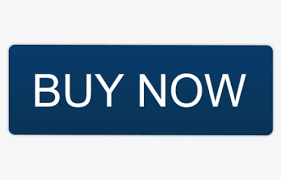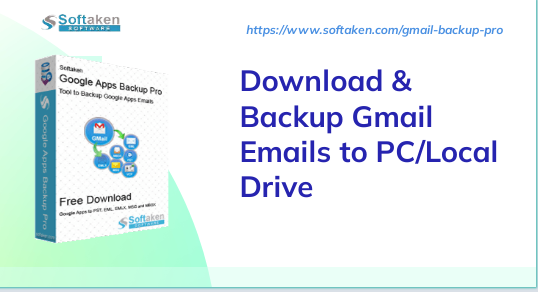
Gmail accounts are essentially obligatory in today’s society since they are required for registration, businesses, organisations, examinations, and other uses. Does this account, however, always provide protection for sensitive information? Because of the increasing number of hacking events, the answer is simply No. Hackers are becoming more sophisticated, with many methods for hacking critical company mail accounts such as Gmail for personal gain. In any event, if your Gmail account is hacked and vital password credentials or other personal information is stolen, and your account is closed, you would feel the worst in the absence of any backup.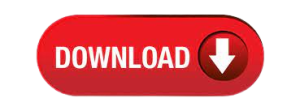
Backup of Gmail emails with attachments to a system location is a preventative precaution for potential hacking events on your account. We suggest that all Gmail users make frequent backups of their accounts. In this article, we will discuss how to backup or download Gmail emails to a computer system location.
1. Manual Gmail Email Archiving Using Google Takeout
2. Backup Gmail Emails to Your Computer Using Softaken G Suit Backup Tool
Manual Gmail Email Archiving Using Google Takeout
Users can use this strategy if they wish to do it manually and have enough time. It entails using the Google Takeout tool, which allows you to archive Gmail material to a system location
To learn it, follow these instructions
- If you haven’t already, check in to your Google account at https://myaccount.google.com and add the Gmail account.
- In the opened page, on the left side, select Data & Personalization. On the right pane, the description page will open. Click the highlighted arrow in the following image against the Download your data option under the Download, delete, or establish a plan for your data area.
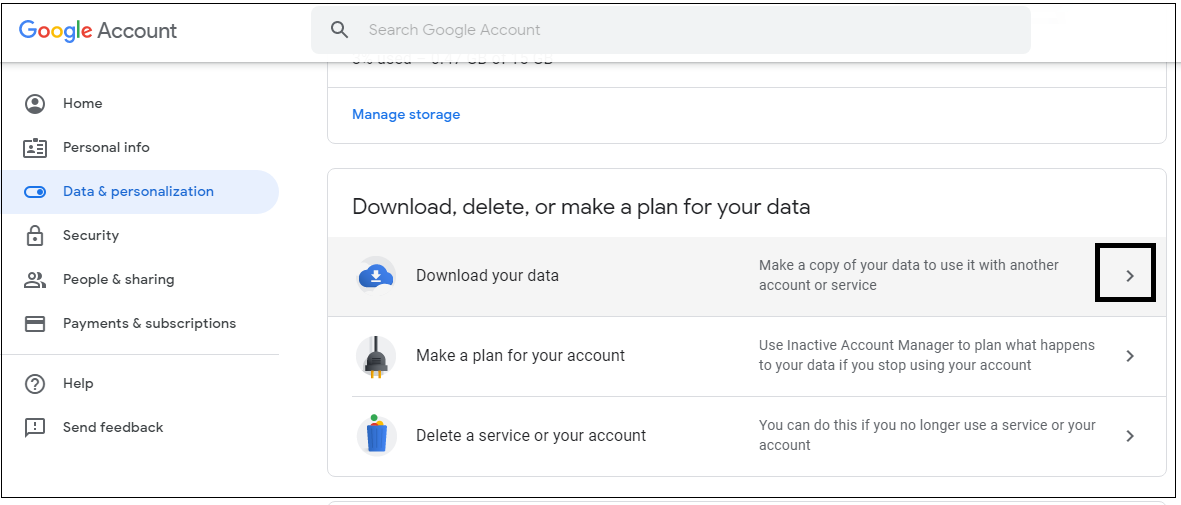
- To transfer Gmail emails, pick the Deselect All option and then the Mail option, as shown below. Then, at the bottom of the page, click Next step.
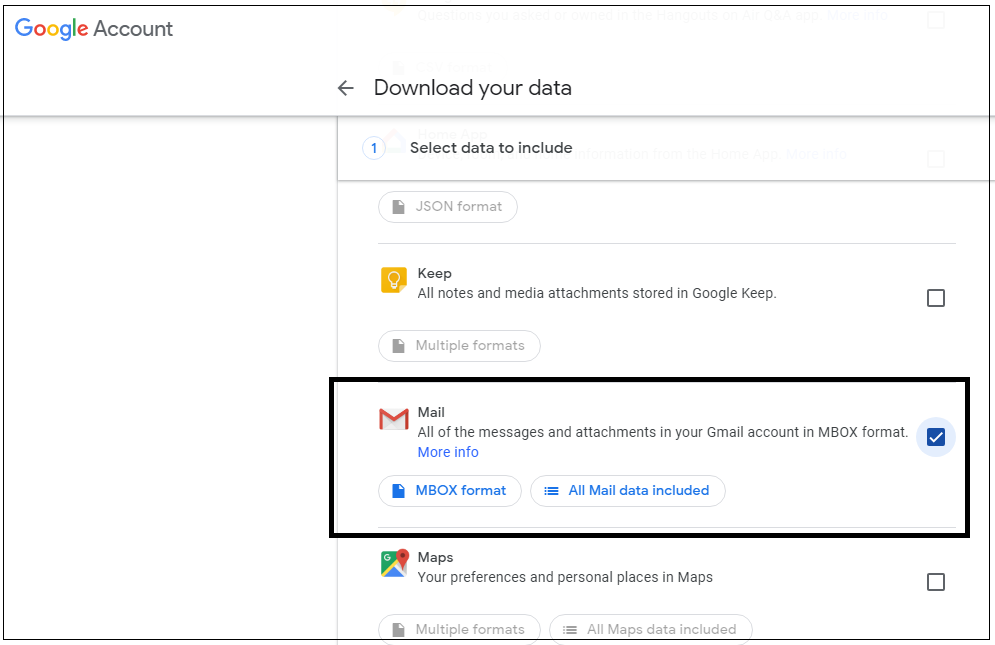
- You may now modify the archive format by choosing the Export type, File type (.zip or.tgz), Archive size (1GB, 2GB, 4GB, 10GB, or 50GB), and other options. Select the Create Archive option.
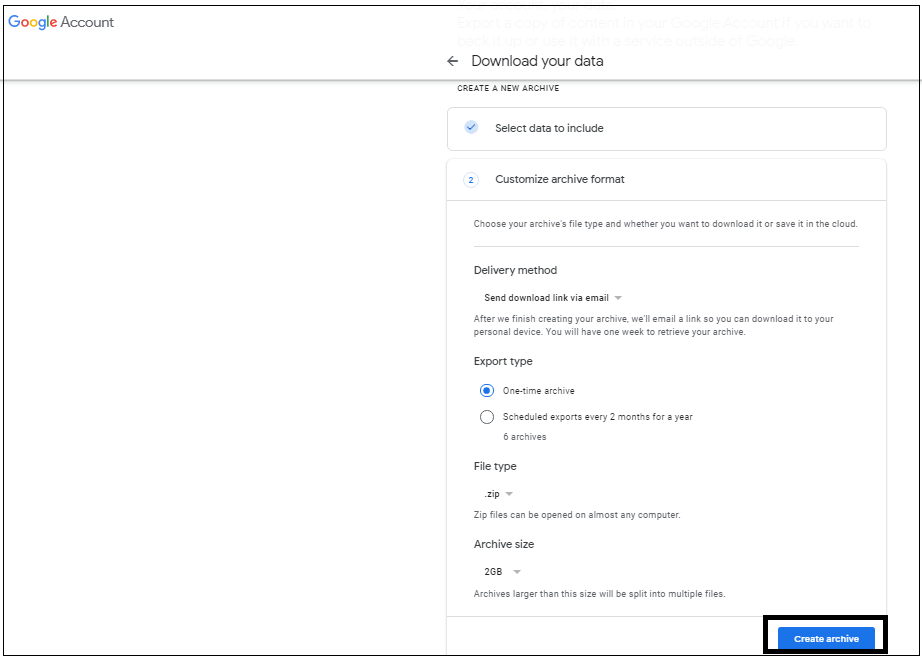
- The archiving process will begin, and it may take many hours or days.
As a result, there is time uncertainty in this procedure since it will take a long time to complete and the user will have to wait.
Backup Gmail Emails to Your Computer Using Softaken G Suit Backup Tool
Don’t be concerned! We would like to recommend a safe and quick way to back up chosen Gmail account emails to your PC. Softaken Backup Gmail Emails tool is a professional program that effortlessly backups up Gmail data and allows for mass transfer.
Get Softaken’s G Suite Backup Tool to backup G Suite data from Google Drive, Google Hangout Chats, Mail, Contacts, Calendar, and other services. Softaken Gmail Backup Tool allows you to back up your Gmail emails to your computer.
Softaken’s Gmail Backup utility may backup IMAP server accounts and Gmail data to a system located in a variety of file formats such as PST, EML, EMLX, MBOX, and MSG, Let’s walk through the entire process of backing up Gmail emails with attachments to a PC.
- Download and install the trial version of the Softaken Gmail Backup utility from the software website.
- Launch Google Apps Backup Pro Tool on your Windows device.
- Enter your Gmail address and password for Google Apps.
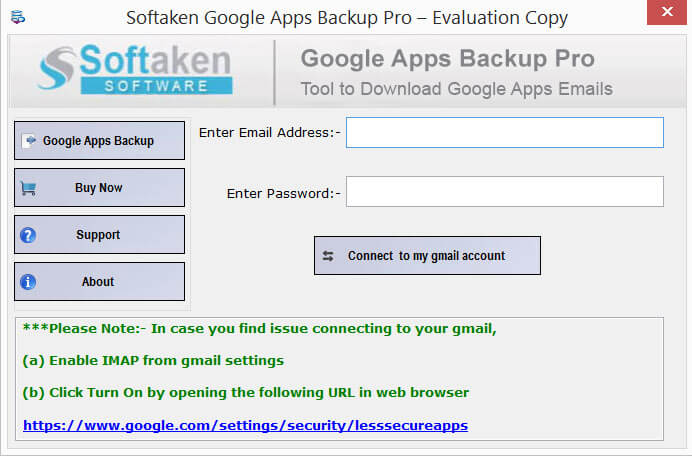
- Select whether to backup a single folder or all folders.
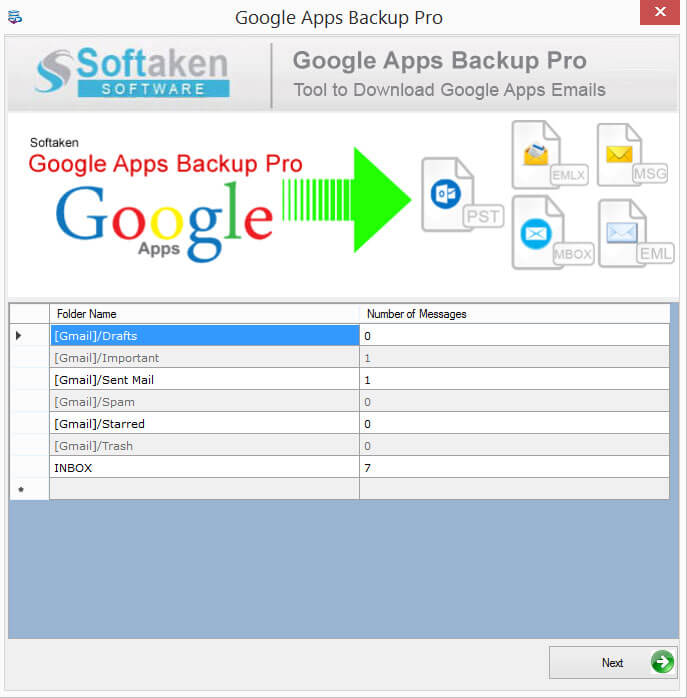
- Choose the Export option.
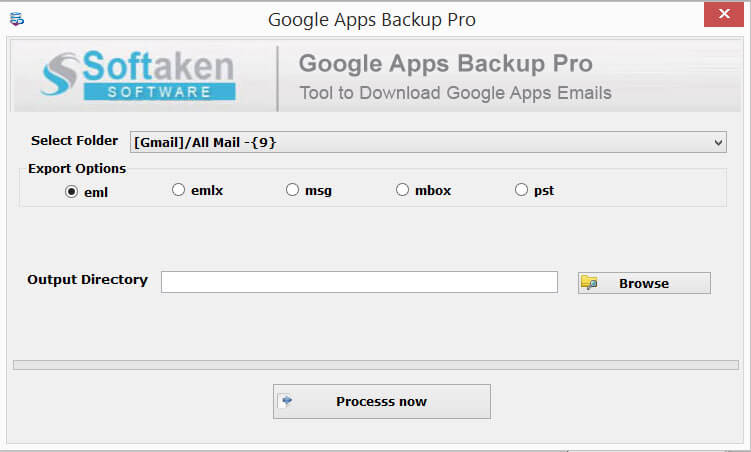
- Set an output directory in which to save the backup data.
The Benefits of an Automated Method Over a Manual Method
The powerful Softaken Gmail Backup program backs up practically all IMAP Server accounts to the system hard drive in a variety of file formats. It has a very basic user interface and method, which allows any type of user to operate on it effortlessly.
Key Features of G Suite Backup Tool:
Support for Google Apps Account Instant Backup
This is an innovative device. Users can create a backup Google Apps account right away. Their Google Apps email account and password are all that is necessary.
Work efficiently
The Google Apps Backup program performs admirably. It contains a resume and pause button for your data’s safety. When the server connection breaks during the download, users can pause and restart the backup when the server reconnects.
All Email Properties may be exported
All CC, BCC, To, From, and Date information is securely exported. Email attachments are exported as well. Not a single email is lost when using the software. Backup is performed with high precision and smoothness.
There are several backup formats available
Using the Google Apps email downloader, you may export your emails from Google Apps to Apple Mail, Entourage, Thunderbird, WLM, and other programs. Users may save essential communications in EML, EMLX, MBOX, PST, or MSG formats and back up them to several email clients.
Make a backup of the data you want to save
Users have discovered the opportunity to filter those crucial emails that they desire to back up in this facility. With the G Suite Backup software, there is no need to carry additional data weight. Simply get the necessary data backup as soon as possible.
You may test it out for free
You may run a demo version of the software on your Windows machine. It is a limited-time free trial that allows you to study the basic features of the program.
In summary
We emphasized the need to backup Gmail email on local PC in light of data theft or hacking situations, and we offered both manual and automatic methods to users. Manual solutions take time but are viable, whereas automation solutions are simple and faster to implement.