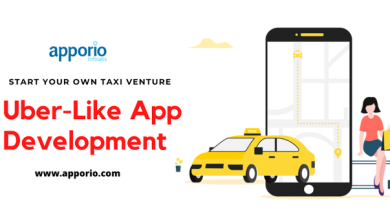How to Export Emails from Outlook to Gmail?
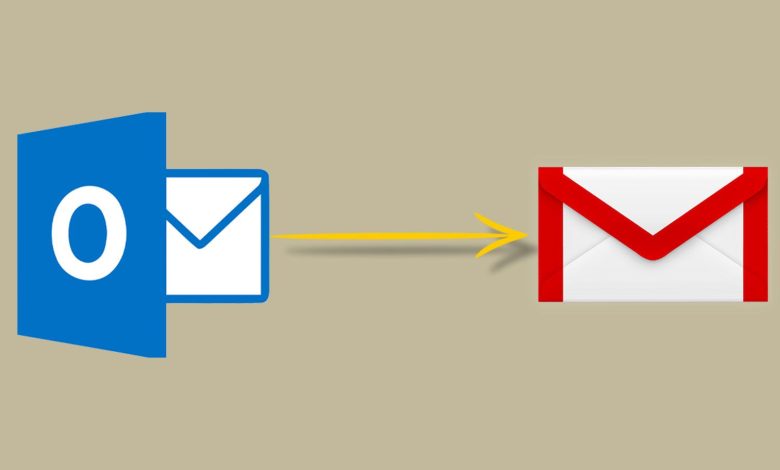
Summary: Are you searching for a proper solution to transfer Outlook emails to Gmail? If yes, then you are at the right place. In this article, we are going to discuss the various techniques to export emails from Outlook to Gmail.
MS Outlook is a popular email client for businesses because it can handle multiple email accounts that can work separately. Sometimes, Outlook users want to transfer Outlook emails to Gmail. Because Gmail is a free webmail service that can be accessed from anywhere, before going on to the techniques to move Outlook email to a Google account, we will explain the reasons why Outlook emails transfer to Gmail.
Reasons to Export Emails from Outlook to Gmail
There are many reasons to move emails from Outlook to Gmail. Some of them are-
- Using a Gmail account, you can log in to multiple applications.
- Gmail provides 15 GB of free storage space that can be expanded reasonably.
- The interface of Gmail is simple as compared to other email clients.
- Gmail is well-integrated with services like Google Drive, Google, Docs etc.
- Compared to Outlook, Gmail provides more features to users.
Expert Solution to Export Emails from Outlook to Gmail
We all know that manual methods have some limitations. So, we use a reliable solution EmailDoctor PST File Converter to move Outlook emails to Gmail. This solution comes with amazing and advanced features and filters, that allow users to import Outlook emails and other data into their Gmail account directly without losing any information. Also, the software supports all damaged and corrupted PST files in bulk.
Users can download and install the software on any windows OS including Windows 11, 10, 7, and all previous versions. Also, it comes with a free demo version, enabling users to try and analyze the software for free.
Ways to Transfer Outlook Emails to Gmail
Sometimes Outlook users want to migrate email from Outlook to Gmail due to many reasons. There are various techniques to export emails from Outlook to Gmail. Here, we will discuss two methods: Manual and Professional to move Outlook emails to Gmail. First, we consider manual and after that, we move on to an alternative solution.
Manual Method to Export Emails from Outlook to Gmail
To manually transfer Outlook emails to Google accounts, you need to enable IMAP in Gmail and configure your Gmail account with Outlook. Follow these steps to migrate emails from Outlook to Gmail.
Step 1: Export the Outlook File to a PST File
- Firstly, launch Outlook on your local system and click on the File menu
- Now, go to the Open & Export option and select Import/Export tab
- Then, select Export to a File from the Import/Export wizard and click on Next.
- After that select Outlook Data File as PST and click on the Next button.
- Select the desired folder that you want to Export and hit on Next.
- Click on Browse and select the location to save the resultant files.
- At last, click on the Finish button
Step 2: Enable IMAP in Gmail
- Open your Gmail account
- Now, click on the Gear icon to see all settings
- Then, Click on Forwarding and the POP/IMAP option
- After that, Enable IMAP under the IMAP access option
- At last, click on Save Changes to Export Emails from Outlook to Gmail.
Step 3: Add your Gmail account to Outlook
- Open Outlook and click on the File menu
- Now, Go to the Info section and select Add account
- Enter your Gmail account credentials and click on Connect
- Now, Your Gmail account is configured with Outlook
Step 4: Import the Downloaded File into Gmail Account
- Open MS Outlook and click on your Gmail account in the left-hand menu of Outlook app to select it.
- Now, Go to the File menu and click on Open & Export and select Import/Export option.
- After that, select Import from another program or file and click on Next.
- Select Outlook Data file as PST and click on the Next button.
- Click on Browse and select the PST file that you have just exported and click on Next.
- Now select Outlook Data file and Choose Import items into the same folder in your Gmail account.
- At last, click on the Finish button.
- Finally, sign in to your Gmail account in any browser and check the exported Outlook emails.
Limitations of Manual Method
You can export emails from Outlook to Gmail manually but the method has some drawbacks. Some of them are-
- The manual method is a time-consuming process.
- The method is not suitable for non-technical users.
- In manual methods, there is always a chance of data loss during the process.
- The method does not support the migration of data from large PST files.
Time to Say Goodbye
Above we have mentioned the best and free methods to Export Emails from Outlook to Gmail accounts directly. We have used the free methods which have lots of restrictions and limitations. To avoid these kinds of problems, you should use an expert solution PST File Converter that allows users to export emails from Outlook to Gmail accounts. Also, the software comes with a free demo version, to analyze the software for free.