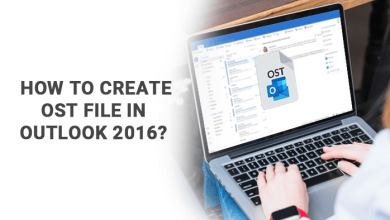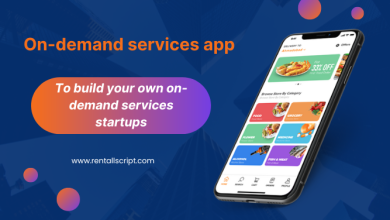How to Transfer the EML Files into Other Formats?
If users need to convert their EML files to other formats then they must go through this blog.

The EML file format is used by Outlook Express and many other email clients such as Thunderbird, Mozilla, Windows Mail, and Windows Live Mail to store one email message at a time. Treat each email message as a separate file. EML files are a combination of plain ASCII text and other attachments and hyperlinks stored in the body of these files.
Manual method for conversion of Transfer EML files
For each conversion of the EML files users have to follow the below-provided steps:
EML to PST
- First, launch the MS Outlook tool and Windows Live Mail applications on your Operating System.
- Then open your Window Live Mail and then right-click on the “File” tab
- Now, from the export option select the Email messages.
- Choose Microsoft Exchange as the export option and right-click on the “Next”
- A Pop up will display on your screen that all e-mails will be exported to Microsoft Outlook.
- Right-click on the “OK”
- From the select folders option, choose either you want to export all email folders or you want to select the particular folder that you want to export.
- Then, right-Click on the “OK”
- Now, finally right-click on the “Finish”
EML to PDF
- Open your MS Outlook application and select the EML email files you want to convert to PDF format.
- Now go to the File menu option and select Save as Tag.
- Now select HTML format and save the file anywhere on your computer.
- Select Save As from the Office button.
- Finally, select PDF format to save his EML file.
EML to MBOX
- Introduce the desktop-based Thunderbird app to your system and navigate to Show the Thunderbird Menu icon.
- Click the Add-ons and Themes option and install
- Now, search for Import/Export tools in the search bar and press the Apply to Thunderbird button.
- In the popup, click the Add button and then press the OK button.
- After that, right-click on the folder and select the Import/Export option to select the Import Inbox option.
- Select EML File in the program and click Open.
EML to MSG
- First, drag the EML file into Outlook.
- EML files are saved as drafts.
- Right-click the file and click Move to Inbox to switch the file to your Inbox folder.
- Then go to File and select the Save As option from the dropdown list.
- Then browse to the location where you want to save your Outlook files.
- Save the file with the extension .msg.
- Navigate to the location and browse the file.
EML to HTML
- Select the EML file and right-click on the file.
- Select the rename option.
- Remove the .eml extension and replace it with .mht.
- Click Yes to change the extension.
- Open the converted file in Internet Explorer
- Internet Explorer will display the MHT file
- Press CTRL+S and specify where to save the file
- Select the HTML type to save and click the Save button Click After processing, the converted HTML file can be opened in any web browser.
These are the manual method for the conversion of the EML files in your chosen format. Users do face many limitations while going through this manual method.
Professional method of conversion
Using the EML Converter Tool a user can do convert their EML files to PST, MBOX, MSG, EMLX, NSF, TXT, HTML, MHTML, PDF, & various other formats. Without facing any hurdle, the conversion procedure is done using this advanced EML Converter tool. The app is very advanced to be used by any user. Without any data loss and data corruption while following the conversion of the EML files. An effortless and efficient conversion of the EML files is done using this amazing EML Converter Software. In an instant conversion process is done. The steps to convert the EML files are easy to follow.
Conversion using the EML Converter Tool
Users who want to convert their EML files, users can convert their EML files by using manual ways or can use this amazing application. Let us focus on these steps that users need:
- Install the EML Converter app in any of your Windows Operating System
- Launch the tool.
- Add the EML files that you want to export
- Now, preview all the selected EML files
- Choose the format in which you want to export your EML files
- Finalize the steps by clicking on the “convert now” button
These are the steps that have to be follow by the users for converting the EML files. Proper screenshots of these steps are also provided by this advanced tool.
Features provided by the App
Here are some of the features that are provided by this advanced EML Converter tool:
- Windows compatible app
Users can use this amazing OST converter tool on any Windows operating system. Users can convert their applications to older or newer versions of the Windows platform.
- Instant Scan
With proper scanning and previewing of the OST file, the sound conversion process is continue by this amazing OST converter. All elements of the OST file are thoroughly scan by the application, including emails, contacts, notes, calendars, journals, tasks, etc.
- Scanning and previewing
The application supports selective email conversion of OST files. The application converts the OST file to a custom format. When converting OST files, the tool has no limitations.
- Preserve Meta Properties
The OST file’s Meta properties remain unchanged throughout the conversion process. File integrity is provided by the tool.
- Custom Location
Users can save the converted OST file to any desired location. The application offers customized storage of converted OST files.
Final Words
In this blog, we have provided users the information about the conversion of the EML files. It is difficult for users to convert their EML files manually as many formats cannot be convert manually. Users must try out the EML Converter tool for easy conversion of the EML files.