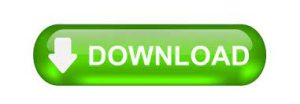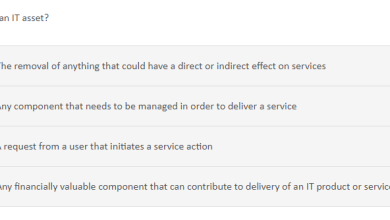Learn How to Combine PST Files Into One
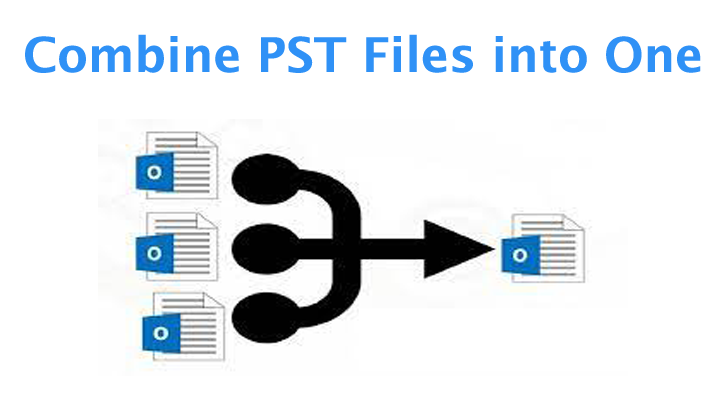
Looking for a way to combine multiple PST files into one? If so, this blog will help you. A step-by-step guide on how to combine PST files from multiple Outlook accounts and manage them in one place.
The MS Outlook email client is used by millions of users across the globe. Save all data in PST file format. Outlook provides users with the ability to create multiple accounts. Hence, the user has multiple PST files which are difficult to manage. Creating a new account for a user is easy, but when it comes to combining all his PST files into one file it becomes difficult.
In this blog, we will search out the ways using which a user can combine their Outlook PST files. Firstly, let us learn the reasons for the combining of the PST files.
What are the reasons for combining the PST files?
Here are some of the reasons discussed to combine the Outlook PST files. These include;
- Merge multiple legacy accounts
- Merge work and social accounts
- Back up existing accounts
- Migrate to another email client
- Easy sharing of files
These are some of the reasons for the combining of the PST files. Now, let us have a look at the methods to combine the PST files.
Methods to combine the PST files
A user can combine their PST files while using the Manual or DIY solution or can download the Merge PST tool in order to merge their PST files. In this blog, we will discuss both of these methods. Users can select their choice method and carry out the merging task.
Method 1- Combining using the manual method
The combining of Outlook PST files can be followed by the manual method. Below are the steps provided:
Step 1: Create a New PST File
- Open your Outlook application.
- Click New Items.
- Select More Items.
- Now select Outlook Data File.
- Next, select a location to save the new PST file.
- Also name the file and click OK.
Step 2: Import the old PST to the New File
After creating the new Outlook PST file now import the old Outlook PST file to the new file. This step shows the merging process.
- Reopen the Outlook application and go to the File tab.
- Click Open & Send and select Import / Export.
- In the Import / Remove window, select Import into another program or file.
- Click Next and select Outlook Data File.
- Click Next and then Browse to select the PST you want to import.
- Select the required option according to the requirements under Options.
- Now, select a folder to import and add a subfolder if needed.
- Click the Finish button and the import process will begin immediately.
This is a manual method of combining the Outlook PST files.
Limitations of manual method
Many limitations are faced by the users while following the manual method of combining the PST files. these limitations include;
- Chances of data loss are more
- Not a direct method for combining the PST files
- The instant result is not granted to the users
- Many errors are faced
These are the limitations that are faced by the users while following the manual method of combining the PST files.
Now, let us have a look at the easy solution for combining the PST files.
Combining the PST files using the Merge PST tool
When users need good results to merge PST files, users can use this amazing Softaken Merge PST tool. This application provides users with accurate results every time. Additionally, the application maintains application integrity and always delivers the desired results. Applications are simple apps that users can use. All sizes of Outlook PST files can be handled by this amazing tool. The user can create a new folder or save the merged files in an existing folder. This application also offers selective merging. The compatibility of the application is great, users can use this tool on any version of Windows . Direct merging of Outlook PST files is done through this amazing application. All novice users can merge Outlook PST files as the application offers an amazing user-friendly interface. With this amazing tool, the application will give you instant results. The application does not facilitate data corruption or data leakage. With just a few clicks the results are provided by the application. Users get quality results without any inconvenience. Users can get results with just a few clicks, saving users a lot of time.
How the app works
To combine the Outlook PST files using the PST Merger app a user has to go through the following steps that are provided below. These steps include;
- Open the app
- Now, add the PST files that you want to merge
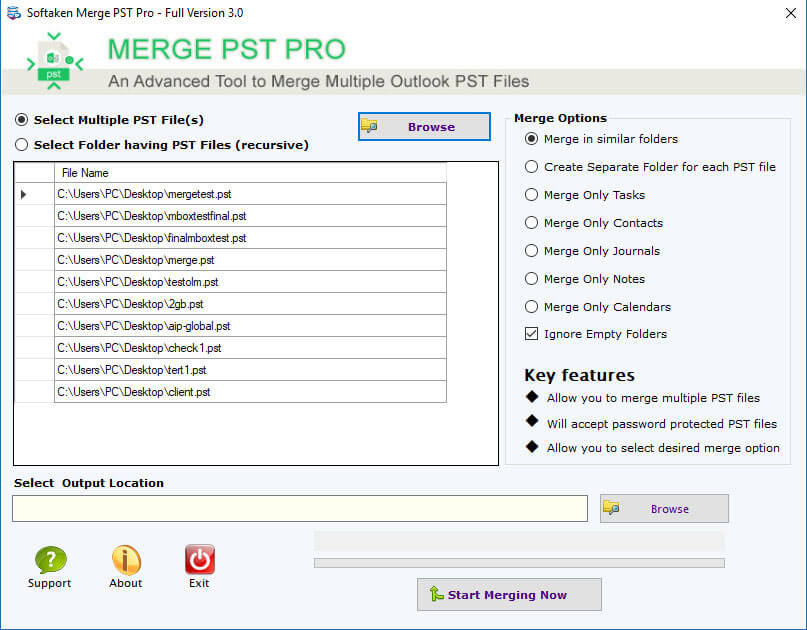
- Add the size of the PST file
- Locate the path for merging the PST file
- Hit the generate button finally
These steps can be easily followed by the users without any trouble. Also, users can have a look at the screenshots of these steps.
Key Features of this Amazing Application
Here are the key features of this amazing Merge PST application that the application needs to merge Outlook PST files conveniently.
Easy Merge:- Users can easily combine Outlook PST files with this amazing application. The application keeps the data files intact and follows the safe merging of files. The application manages the data and performs the merge process.
Save anywhere:- The merged Outlook PST file can be saved anywhere the user wants to save it. Users can add a new folder to store the combined Outlook PST file or save it in an existing folder
Desired Merge:- Users can select files to merge. Users do not face any hurdles in selecting Outlook PST files to merge.
Easy to run:- The app provides a great user-friendly background for the users so that a user can easily run the Merge PST tool and follow the merging of the PST files.
These are a few of the features discussed. Many other features are also provided by this advanced tool.
Final Words
This blog explains the combining of the PST files. Both the manual as well as professional method is been discussed in this blog. It is all up to the users to select their choice method and follow the merging task.