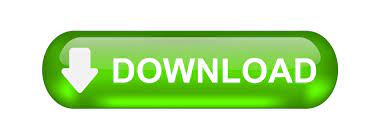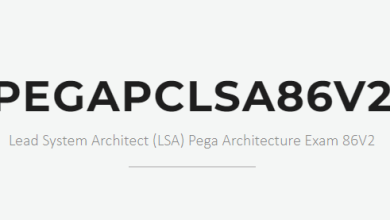Quick Tips to Break Up a Large Outlook PST File
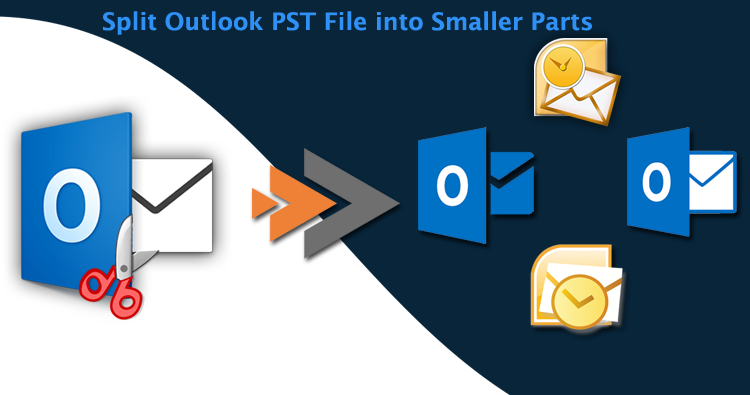
As we know that PST files are one of the most used files. It stores all the information that is essential for the users. These include journals, notes, calendars, emails, and so on. But users do faces size issues while using the MS Outlook email client.
A large PST file leads to delays in common Outlook operations such as indexing, moving, etc. Over time, this leads to PST file corruption, even the appearance of errors.
In this blog, we will be discussing the tips to break up large-sized Outlook PST files.
Consequences of big-sized PST file
Many hurdles are faced by a user if their PST file becomes oversized. These consequences involve;
- Corruption in the PST file
- The response is slow by the MS Outlook
- Users are unable to send or receive any emails
- Hanging of the MS Outlook email client
Thus, users have to look for a solution so that they can avoid these consequences.
Methods for breaking up the PST files
For the breaking up of the Outlook PST files, a user can follow some methods. Let us have a look at these methods of splitting or breaking the Outlook PST files.
Split the PST File Using the Import and Export Options
- Open the Outlook application
- Go to the File menu and select Account Settings and again click on the Account Settings
- Select Data File and click the Add button
- Select a name and specify the location of the PST file in “Create or open Outlook”. Data File Wizard
- Select OK to exit Account Settings
- Go to the File menu, select Open, then select Import
- In the Import and Export Wizard, click Select Export and continue
- Select PST file and click Next
- Expand Folders to select folders and items to export
- Specify name and location for new PST file To do.
- Click the Finish button.
- Enter a password for the new PST file if required. Click Cancel to skip this
Divide the PST file using archiving techniques
- Open Outlook and select the PST file (large file)
- Switch to the File tab and select Archive
- Select This folder and all Check Archive subfolders of
- Mark folders in the list to move
- Browse to location for folders
- Name the new PST file and click OK.
Separate PST File Using Move to Folder Option
- Launch MS Outlook
- Reach File Menu and Select New
- Select Outlook Data File
- Select the PST file
- New PST – Name the file in the Create Microsoft Personal Folders window
- select the folder you want the newly created PST file to go to.
- From the Edit menu, select Move to Folder.
- Select New in the Move Items wizard.
- Create New Folder window, enter a name for the new folder option and select the new PST files. and click OK
These are some of the manual tricks for breaking up large-sized Outlook PST files.
Alternative Solution
A user can also go through the alternative solution for splitting their Outlook PST files. This Softaken Split PST tool is an expert-designed app that provides result in just a few clicks. Users using this advanced solution are able to easily carry out the splitting procedure of their PST files. A user moreover, does not need to install any other third-party app in order to split their Outlook PST files. The application is an independent tool to be used. Moreover, users are able to download the app easily and run it on any Windows OS. The compatibility of this advanced Split PST tool is just amazing. Without any disturbance, every single user is able to easily follow the splitting of the PST files. Also, the installation of MS Outlook is not required to split the PST files. Apart from this, the app supports both ANSI as well as UNICODE language for the splitting procedure.
If you want to try the app you must go through the demo version of the app which is provided for every single user and is absolutely free for all users.
How does the app work?
For carrying the splitting of Outlook PST files using this advanced Split PST solution a user must go through the below provided steps. These steps can be simply followed by any user and without any data loss, any user is able to carry out the splitting task. Let us have a look at these steps of splitting:
- Download this Split PST app to your app
- Install the app
- Select the file you want to access
- Preview the files
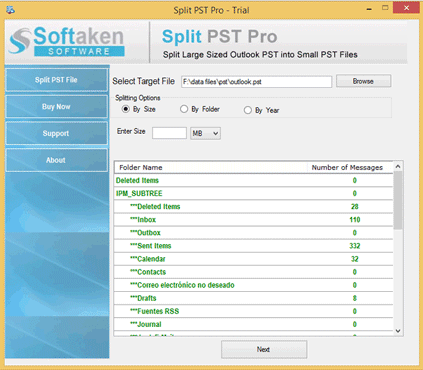
- Select the destination to save the changed file
- Finally click on the split button
These steps can be simply followed by any user without any hurdle. Moreover, the app does provide a proper screenshot of these steps for the reliability of the users.
Reasons to choose this app
A user must select this advanced Split PST tool as the app provides many advanced features that help in an easy splitting of the Outlook PST files. Let us have a look at these reasons:
- Lightweight app- This Split PST tool is a lightweight app that can be easily downloaded and installed on the system.
- Instant result- The app provides the result in just an instant. In just a few matters of clicks, the result is given to the users.
- Easy to use- With a great and advanced GUI, users find it easy to use this advanced tool.
- Good Accuracy- The app maintains the integrity of the files and an accurate result is provided to the users every single time.
These are some of the great features that helps in an easy splitting of the Outlook PST files.
Summary
The blog discusses the splitting of the PST files. There are many methods discussed following which a user can split the Outlook PST files easily. Apart from this, a user can use the manual or the professional method of splitting the PST files.