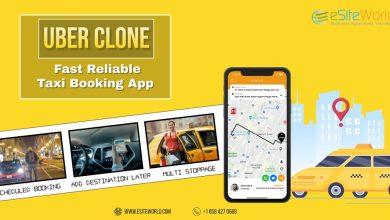How to Convert Mac OLM to Windows PST – Complete Guide
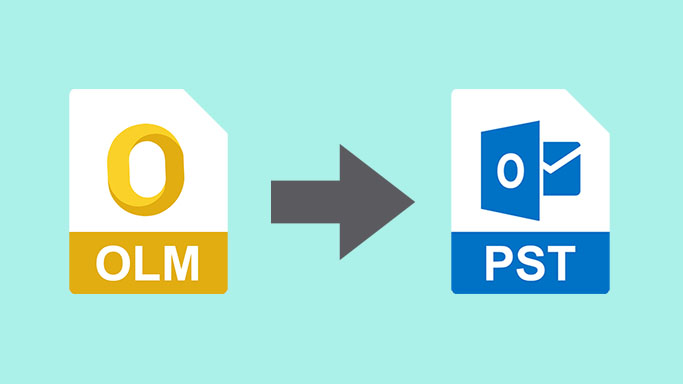
The most common issue Mac users face while moving their Outlook data items from Mac to Windows is to convert Mac OLM to Windows PST. As we all know, OLM files are the files where Outlook for Mac stores all of the data, on the other hand, Windows Outlook utilizes PST files.
In this blog, we will explain manual and professional solutions to help you with your current queries. The Manual process includes creating an IMAP account and transferring all the required files to the IMAP account. Then, synchronize Windows Outlook with that same IMAP account.
Other than that, we will also be elucidating an automated solution by which users can easily convert Mac OLM to Windows PST without any data loss. Now, let’s begin:-
Different Approaches to Convert Mac OLM to Windows PST
In this segment, we will be describing both manual and professional solutions. A user can choose any method as per their requirement.
Step 1. Construct an IMAP Account
Here follow the below-mentioned steps:-
- Open your Gmail Account and click on the Settings tab.
- You can now choose Forwarding & POP/IMAP tab.
- In the next step, enable the IMAP, and after that hit on Save Changes.
Step 2. Configure your Mac Outlook with IMAP Account
- First, sign into your Mac Outlook and navigate to the Tool option.
- Next, choose the Accounts option and select email & enter your email credentials.
- Afterward, enter the IMAP server and choose SSL connection with SMTP number & also PORT num 465.
- Hit on the Add Account in the last step.
Step 3. Export your Mac Outlook Emails to IMAP
- In the beginning, open your Mac Outlook and select the emails that you wish to export.
- Next, right-click on the Folder and then choose Move & Copy to folder option.
- Go to the IMAP folder and choose a copy button after that all of your OLM emails will now be added to the IMAP account.
Also Read:- How to Split Large PST File Outlook 2013?
Step 4. Configure Windows Outlook For the Same IMAP Account
To convert Mac OLM to Windows PST, follow these below-mentioned steps:-
- Make sure to open the control panel and navigate to the Mail & Email accounts>>New option.
- Choose the Manually configure server settings option and then select IMAP/POP settings and hit the Next button.
- You can now enter your IMAP account credentials along with your incoming & Outcoming server details.
- Click on the more settings option>>Advanced and then enter the 993 port number in the IMAP server.
- In the next step, you can choose SSL connection and then enter port number 465 in the SMTP server and choose SSL connection.
Why this Manual Method is not appropriate for this Query?
- This procedure can be lengthy and take a lot of time.
- For this particular method, users need to have some type of technical knowledge.
- Also, there is a high chance of corruption and data loss due to human errors.
Professional Solution to Convert Mac OLM to Windows PST
One can easily avoid all these aforementioned limitations by simply using the automated OLM to PST Converter Software. This converter tool allows users to convert Mac OLM to Windows PST and other export types such as MSG, EML, vCard, HTML, and so on. It works with all versions of Windows operating systems. Also, this application imposes no file size restrictions and no technical experience to run this tool.
How does the Conversion of OLM files to PST Works?
Go through the steps mentioned below to convert Mac OLM to Windows PST:-
- Install & Launch this OLM to PST Converter on your Windows Machine.
- To browse your files, hit on the Add file button.
- With the help of this tool, you can preview your files in the software panel.
- Select PST as your saving format and apply the required filter then press the Export button.
Ending Part
We have discussed how readers can convert Mac OLM to Windows PST. For this, we have concluded both manual and professional; one can choose either of them as per their requirement. But, the manual procedure can be a little tricky for novice users as it requires technical knowledge. The best option would be to opt for the professional solution mentioned in the following article.