How to Open Any OST File on Outlook?
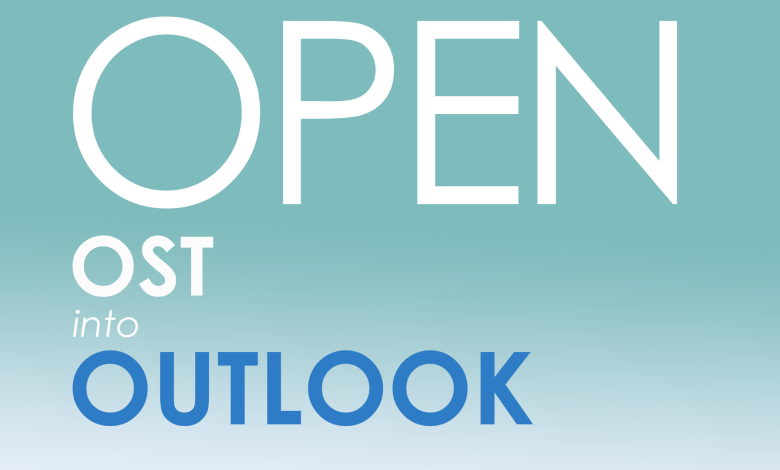
Imagine this: you have multiple OST files and need to access their data. Although you tried to import the OST file into Outlook, something’s amiss.
So, what could be the obstacle in importing an OST file into Outlook?
Microsoft says that OST files cannot be imported or opened manually.
This statement is true, as there is no quick fix to open the OST file on Outlook.
But it doesn’t mean all hope is lost.
In this article, I will give you the complete answer to why the OST file is not importable into Outlook and how to bypass this to import the OST’s data into Outlook.
Stick till the end. Let’s begin.
Outlook Do Not Import OST. Why?
We can understand that by learning what OST is and how it operates.
What is OST?
OST is the short form of Offline Storage Table and is an Outlook Data File.
The OST file is a synchronized duplicate of the parent file in the IMAP/Exchange server, and the OST file syncs with a specific Outlook Profile.
This duplicate is editable offline, and the changes update upon reconnecting with the Exchange server.
Moreover, the OST file comes with an encrypted key and a path. If any of these deviates, the OST file becomes an orphan.
Why is OST not importable in Outlook?
As mentioned above, OSTs have embedded keys matched with the Exchange server.
A Specific Outlook profile opens only one OST file.
If you have OST files disconnected from the exchange server or the key is different, you cannot import the OST files into Outlook.
So, What’s the Solution?
The only way to import an OST file into Outlook is to convert the OST file. Outlook only imports PST files; therefore, we need to convert the OST files into (.pst) format.
Open OST in Outlook Manually
In this section, we will look at the manual approach for importing an OST in Outlook.
As stated before, we need to convert the OST file into the Portable Storage File (PST) and then import it into Outlook.
We can convert the OST file using Outlook’s export feature, but we need access to the Exchange server and a working Outlook profile.
Follow the steps below.
- Run Outlook
- Go to File>Open & Export>Import/Export.
- Select “Export to a file” and hit Next
- Afterward, choose Outlook Data File (.pst) and proceed to Next
- Then sort and select the data.
- After that, browse the export location.
- End this procedure by clicking Next.
Now that we have converted the OST file, we need to import the PST file into Outlook.
- Open Outlook again
- Move to File> Open & Export> Import/Export
- Now choose the “Import from another program or file” option.
- Then choose Outlook Data File(.pst)
- Now browse the PST file and hit Next
- Finally, choose the folder you require and click Finish.
The manual approach is applicable only in certain situations, as it requires prior access to the Exchange server.
So, what to do when we have an orphan OST file?
Find the answer in the following section.
Convert OST Using a Converter
The manual method is limited and does not cover the complete spectrum of situations.
For example, when an employee leaves a company and only leaves the OST file. We cannot open the file in Outlook without the Outlook profile and the Exchange server.
In such a scenario, the eligibility of manual methods is questionable.
So, to counter that, we will deploy an OST converter.
One tool you can try is SysTools OST to PST Converter. This tool can virtually convert any OST file into multiple formats.
It doesn’t matter how many OST files you have. The software can convert 1000s of OST files anytime.
Follow the steps below to convert the OST file:
- Run the software
- Then click on Add File
- In the Add File window, either select or find the OST file
- Afterward, open the OST file
- You can preview the OST file on the central panel
- Then click on Export
- Now choose the export format as PST and enter the expert Destination
- Finally, click on the Export button.
Anyhow, you can find many OST converters online. Try them yourself and discover what works for you.
After you have converted the OST file into (.pst), follow the steps explained above.
Conclusion
The complex structure of an OST file and intricate functionality make it incapable of import in Outlook.
The only way to open an OST file in Outlook is to convert the OST file into the other Outlook Data File(.pst) and then import the PST file into Outlook.
Although Outlook can convert the OST file, it requires prior access to the Exchange server and a working Outlook profile.
For that reason, you might need to use a conversion tool to convert the OST file.




