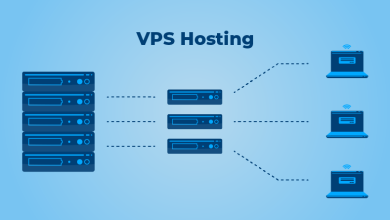Convert MSG to PST: Top Two Methods
How to Convert MSG to PST with Attachment- Briefly Solved
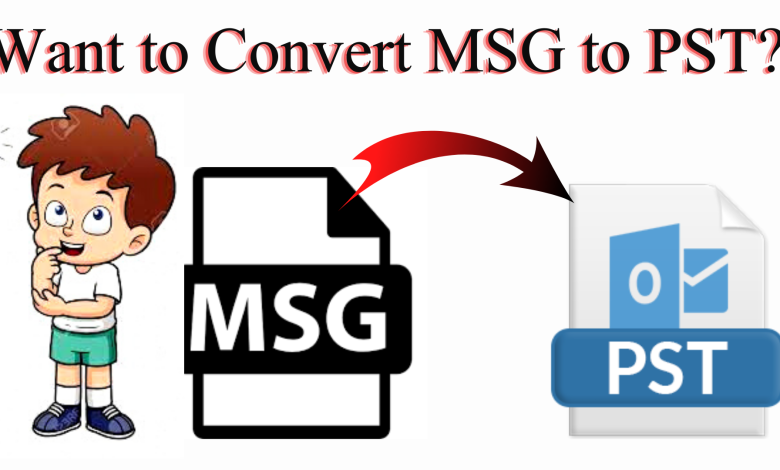
In summary, if you have a large number of MSG files that you want to convert to PST but have failed to do so and are looking for a better and more reliable solution, your search ends here. Today, we will tell you how to convert MSG to PST without any trouble. Please read the blog until the end and select the option that best suits your needs.
But before knowing the solution, we need to know under what circumstances the user performs this conversion.
MSG files are a file format used in MS Outlook and Exchange that stores all the message data with different attributes like sender, date, recipient, message body, etc. But for some reason, users convert MSG files to PST.
If we talk about PST (Personal Storage Table), then it is a file format used by Microsoft Outlook to store data. in which all the information of a user is saved, such as emails, attachments, documents, tasks, notes, events, contacts, calendars, etc.
Why Do Users Want to Convert MSG to PST?
- There is a potential for MSG data file corruption when dealing with a large MSG file. Transferring MSG as PST files is therefore a good idea.
- The best alternative for saving the necessary MSG emails into PST for quick data accessibility is when there are bulk Outlook emails.
- By switching from MSG to PST, customers will be able to protect themselves from any type of information loss issue.
- Sometimes MSG data files become corrupted as a result of hardware problems. Any type of hardware damage can result in the corruption of the Outlook MSG extension, and viruses have a particularly negative impact on MSG files since they directly impair the stored data items for MSG messages.
So, knowing all of the requirements for this conversion, why does the user go through the conversion process? Now, in the next section, we will learn how to solve this problem.
The Best Techniques to Convert MSG to PST
Now, there are two approaches available for this conversion process. The first is automated, and the second is a manual method. So, let us start with the manual approach.
Approach 1: Convert MSG to PST With the Manual Method
Here, many users want to convert MSG files to PST format using manual methods. So for those users, we have described the manual method in this part, which we have divided into two parts, which are mentioned below:
Remember: If you use this manual method, you can only convert one MSF file at a time to PST; you must also have Outlook installed on your computer.
#1: Using the Drag and Drop Method
- Open Microsoft Outlook on your local system.
- Then, in Outlook, create a new folder.
- Then select all MSG files in the MSG files folder.
- Drop every MSG file you’ve chosen into the Outlook folder you made previously.
#2: Copy and paste to convert MSG to PST:
- Copy every MSG file by opening the MSG folder.
- Open Outlook now, and paste each item into the appropriate Outlook folder.
So, we have told you all about the manual method above, but there are some drawbacks to this method, which we have mentioned below.
Manual Method Drawbacks
- It takes a long time to complete.
- The manual approach has the potential to change data integrity and produce inconsistent data.
- Sometimes the most recent version of Outlook cannot open certain older MSG files.
- The manual approach requests that Outlook be installed on the local machine.
As you can see, the manual method is divided into two parts and has numerous limitations. In the following section, we will provide the best and most reliable solution for the user to overcome these limitations.
Approach 2: Convert MSG to PST with the Automated Method
If you don’t want to risk losing your important data, use the MSG to PST Converter created by IT professionals. Using this tool, you can easily and directly convert an.msg file to a PST file.
The Software’s Best Features
- Maintains the original folder structure during the conversion process, allows you to merge multiple MSG files into a single PST file, and allows you to export selected MSG files to Microsoft Outlook PST format.
- Different email viewing styles with attachments are provided with the option to split the resulting PST file based on a specific size.
- Outlook message preview in a Windows Explorer-like interface.
- Software that converts quick MSG files to Outlook PST creates a Unicode Outlook PST file to prevent file size issues.
How to Apply It
- Download and run the tool on your local PC to start converting MSG to a PST file.
- Then, select “Add File or Add Folder” to import the desired MSG files.
- Then, select “PST” as an exported file format type to export “Outlook Message File.”
- Then, press on the “Change” option and select the location to save the PST file.
- Finally, click on the “Export” option to start the process of importing MSG to PST.
Time To Wrap-up.
We have covered every method for converting MSG to PST file format in this blog. If you choose the manual method for this conversion process, then there are some limitations that you will have to face. Therefore, you can use third-party tools to avoid all manual limitations. This tool is the most reliable and fast solution for this process.