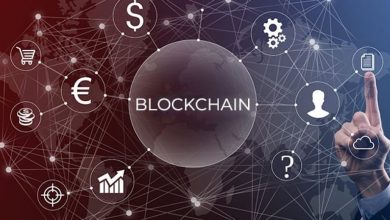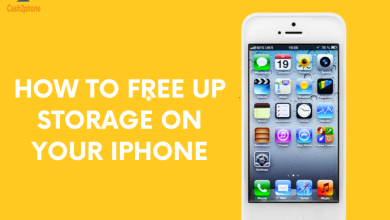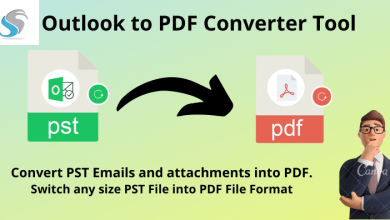Effective Solutions to Export Gmail Emails to PDF
It explains the detailed manual and a professional way to export Gmail emails to PDF format.
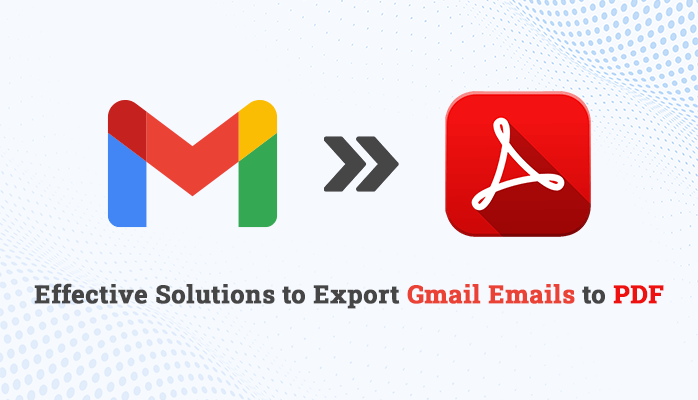
Summary: As we know, Sometimes a user needs an email in PDF format to read offline or send to someone in a document format. It is easy to save an email in a PDF format using manual and professional methods. In this article, we will discuss manual and software approaches through which you can easily export Gmail emails to PDF. Google Mail is an email client. In which you can send or receive mail. It is a free email service provided by Google. It is a widely used application in the world now, having active users of 1.8 billion. However, PDF is a Portable Document Format that is a popular file format and is widely used compared to other file formats. It is used to indicate documents, including text formatting and images. So in the next part, we will go through some reasons why users want to Export Emails from Gmail to PDF.
Reasons to convert Gmail Mailbox to PDF
Below are the valuable reasons why a user wants to save Gmail email as PDF.
- We can make the PDF password protected for security.
- A PDF is one of the most secure file formats, as it is complex to make changes to it.
- PDF is the most widely supported file format. It does not require any extra tool to access it.
- A PDF file is easy to manage and helps users to backup Gmail emails to hard drive that ensures your data security.
- You can access PDFs without internet connectivity.
These are some reasons that users seek to convert their Gmail into PDF format. Now, let’s go through a manual approach that will help to perform this backup process.
Manual Method of Export Gmail Email to PDF
In this section, we are going to explain the detailed stepwise process to save Gmail Emails as PDF document. You can perform the following steps carefully to ensure your data integrity.
- Open the Gmail application on your Browser.
- Log in with your User ID and Password.
- Select the Email that you want in PDF format.
- Click on the 3 dots in the right section and select the Print option.
- A new screen will open from there, select Save as PDF.
- Click on the Save button.
- Choose the file location and click on the Save button.
After finishing the above steps, a user can easily export Gmail emails to PDF. However, there are some limitations associated with this manual approach. In the next section, we are going to explain the drawbacks related to this method.
Drawbacks / Limitations of the Manual Method
The manual method is free to use however, it has some limitations that increase the demand to opt for a professional software approach. Here, we provide some of them to understand why we should consider the professional approach to save Gmail as a PDF.
- While exporting emails from Gmail to PDF, you can convert only one email at a time.
- You can’t export all your email data, like inbox, drafts, sent items, etc.
- It is a time-consuming task.
- Users must have the technical knowledge to use this method.
To overcome these limitations, you can use a Gmail Backup utility that can help you migrate your Google mailbox to multiple file formats and email clients.
Export Gmail Emails to PDF via Professional Method
The Gmail Backup Software is one of the best utilities that helps its users to export their Gmail messages in PDF, PST, MBOX, EML, and various other file formats. Moreover, you can also migrate Gmail emails to various email clients such as Zoho Mail, GoDaddy Email, HostGator, Yandex Mail, IMAP, AOL, etc. Furthermore, there are some extra features to this utility which are listed below.
Additional Benefits of the Gmail Backup Software
- It helps to save multiple Gmail emails to PDF, PST, MBOX, EML, EMLX, etc. in a single run.
- Allows users to directly import Gmail emails to various popular email clients such as Office 365, Yahoo, Thunderbird, iCloud, etc.
- This software offers a Date Range Filter that helps users to back up emails of the chosen dates.
- You can also select its Remove Duplicate Email feature which prevents multiple migrations of the same file.
Conclusion
In this article, we have discussed some manual and automated approaches to export Gmail emails to PDF. As long as the manual process has some limitations and is also a time-consuming task. On the contrary, a professional tool helps you save Gmail mailboxes to PDF and other file formats. Additionally, it offers several advanced features that will help you to optimize the entire process.