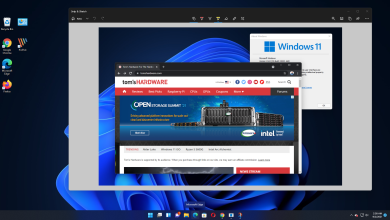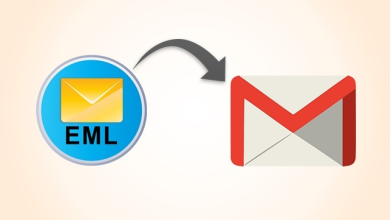How to Fix Outlook Stuck Not Responding Issue Smartly?

However, MS Outlook is the most important and versatile software for official purposes. But after all, it is an application this application can be stuck in between the process. Or stop responding, therefore, the users like to search for how to fix when Outlook stuck not responding issue. For that, we will be going to share the top methods in this article to help you out.
There can be multiple reasons behind this error while operating Outlook applications. So, in the next section, we will share the causes that affect it.
Common Reasons Behind Outlook Not Processing
Sharing are a few common causes here regarding this issue-
- It can happen when the Outlook application is outdated.
- Moreover, another reason could be the conflict between the add-ins of Outlook.
- The entire mailbox has become full or out of storage.
- Sometimes, even the corruption of the Office programs can affect Outlook processing.
- Antivirus disputes can be the other reason when Outlook stuck not responding.
- If the profile gets corrupted, it eventually makes the profile stuck and Outlook stops working.
Manual Solutions to Resolve Outlook Stuck Not Responding Error
- Open Outlook application in safe mode
- Remove all Add-ins from the Outlook application for a better function
- Make sure your Outlook email client is not working on a large scale.
- Update the Outlook application with the latest version. If required check the Office updates and look out for a new updated version if available.
- Moreover, repairing MS Office programs for a smooth functioning.
- Likewise, options can be repairing the Microsoft Outlook data files.
- Try to create a new User Profile in your Outlook application if the problem still occurs.
These were the manual suggestions that you can use and resolve this issue as earliest possible. All the manual methods can help to some extent, but if even none of these solutions works, then you can switch to a professional solution.
Best Solution when Outlook File is Corrupt
If none of the above methods works to resolve this query then the suitable solution is MacWareTools Outlook Recovery Software for Mac. This program is sufficient enough to fix the when Outlook stuck not responding issue arises. This is why because there is no need for any other app installation.
Moreover, it can locate Mac Outlook profiles and identities without any data loss or any change. So, it will help to Mac users with an easy recovery process. In short, you can recover even All Emails, Contacts, Deleted calendars, Notes, and Tasks. After recovery, it even provides options to save the healthy file, like PST, MSG, EML, MBOX, EMLX, HTML, PDF, TXT, ICS, VCF, CSV etc. If Mac Outlook not showing new emails, then this program can fix that issue as well.
Steps to Fix Outlook Stuck Not Responding Issue
Download the software on your current operating machine, and follow the steps-
- Now, Auto locate the Outlook for Mac 2019, 2016, and 2011, profile or identities from the first screen
- After that, choose the PST file option from the given options in the Select Export section
- Now, you can further click the Advance Settings for applying additional filters to the file
- Tap Change to decide the location for the output file to store in the computer
- Finally, hit the Export option for exporting all the healthy data of the Outlook application.
As a result, you will get a healthy file that you can simply import in any version of the Outlook application for better use.
Conclusion
In this article, we have shared the best methods to resolve the Outlook stuck not responding issue. Here, we have suggested manual and professional methods as well. So, you can take the help of any mentioned solutions that fit your situation. But if in case, there is a severe situation then you should go with the expert-tested method. As it is the best one to choose and provide accurate results in case of Outlook file corruption.