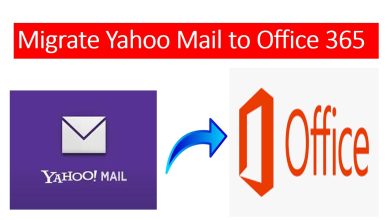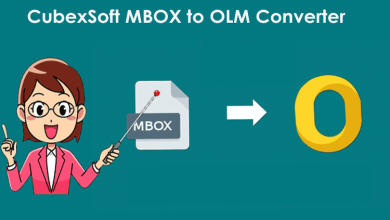How to Transfer Lotus Notes Emails to Outlook 2019, 2016 & 2013?

It is common nowadays for users to migrate from one email program to another. It may be due to several reasons as they say change is as good as a holiday.
But, that’s not the only reason to transfer Lotus Notes Emails to Outlook, or is it? Well, there can be thousands of reasons as we are human and we all have different requirements than one another.
Microsoft Outlook offers top-notch data management and high-security options and you know the best part? One can effortlessly configure multiple accounts at once without any trouble.
Alas, you cannot access your Lotus Notes emails in Outlook and you ask why? Cause Outlook uses PST to store its data items.
In short, you have to convert your NSF files into PST. By doing so, you will be able to access your HCL emails in MS Outlook.
Enough with reasoning already. But, what about the solutions? Well, upon looking over the internet I have found several methods that can be useful for you regarding this query.
So, what are we waiting for Christmas? Let’s take a look at the solutions one by one and from there you can decide which one you would like to use to transfer Lotus Notes Emails to Outlook.
Until then, be my guest and enjoy the journey!
Feeling Stuck in Between? Here Help Yourself With the Following Methods
While I was searching on the internet regarding this issue, I found out that there are in total two ways by which one can resolve this task.
There are both manual and professional solutions available; Manual for those users who loves free items and does not like to spend an extra penny.
I got you then! But, if you want to have excellent results that too in just a couple of minutes, then the professional solution is just for you.
But it is all about preference, there is no pressure my friend! Let’s get started with the solutions;-
First, I will be discussing the manual tricks and then later on we will explain the automated solution momentarily.
The manual technique contains 3 parts and if you follow it carefully then you may get the results that you want. So, shall we?
Step 1. Exporting HCL Notes Files to CSV
- Firstly, Run Lotus Notes application on your Windows system and open the HCL Notes.
- Next, click on the Mailbox and then navigate to the File tab & choose Export and save the file by providing a name for it.
- Select the CSV option after naming the file successfully as your saving type.
- Then, from the CSV Export Window, you can choose your desired option and click on the OK button to transfer lotus notes emails to Outlook PST.
In the end, you will have your data saved in CSV format at the required location.
You did great! Now let’s move on to the second step to import the Lotus Notes Emails to MS Outlook.
Read More:- How to Break Up a Large Outlook PST File?
Step 2. Import your Exported CSV File into MS Outlook
Here, implement these steps carefully to complete this task:-
- To start, Launch Microsoft Outlook and hit on the File tab, and then choose Open & Export>>Import/Export option.
- In the next step, make sure to choose Import from another program or file button and hit on the Next tab.
- Select CSV as your export type and click on the Next button from the File menu.
- You can now choose the Browse option and navigate to the CSV file to upload it and Press the Next button.
- Next, you can choose any of the Outlook folders to save your exported data and simply click on Next.
- Check the dialog checkbox and hit on the Finish button from the import a File Window.
And, you are done! By following these 2 steps you will be able to import all of your data from the CSV file successfully.
But wait! There is more to these methods!
Hurdles Faced by Users While Manually Importing Lotus Notes to Outlook
There is doubt that the free tricks do not cost you a penny and it’s a great alternative when you don’t wish to spend money.
But what about the challenges that you may have during the procedure? Nobody talks about that. With this approach, you won’t be able to transfer a large amount of HCL Notes to Outlook.
Apart from this, there is no room for mistakes. One mistake and everything goes down south!
So what’s the alternative solution? ‘Cause, it’s normal while following so many steps at once you may make a mistake or two.
Well, that is why we are here for. Let’s take a look at the alternative solution to help you out in this situation.
Everything Going South? Try this Solution to Transfer Lotus Notes Emails to Outlook PST
The NSF to PST Converter will be the best alternative to import all multiple lotus notes emails to Outlook at once.
Want to know a secret? This tool does not only transfer Lotus Notes Emails to Outlook but converts Domino server data to PST as well.
Don’t have MS Outlook installed on your system. Don’t worry; this utility does not require the installation & configuration of Microsoft Outlook.
What are you waiting for? Go ahead and install this application and take advantage of the benefits that it provides.
See you Next Time
In this blog, I have explained two simple tricks to transfer Lotus Notes Emails to Outlook without any issues.
The manual tricks are divided into two parts and will work fine if you have less number of files. But, if you have multiple then it is advised to opt for the professional tool for a secure and safe conversion.