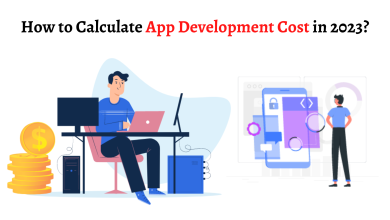How to convert Outlook OLM file to PST – An Ultimate Solution
Best Ways to Convert Mac Outlook OLM to PST

OLM file format is used to store Outlook data files of the Mac operating system. For Windows, PST file format is used. If any user wants to open OLM file in Outlook Windows they have to convert Outlook OLM file to PST. Both the operating systems are best but Windows is widely used. In this blog we will talk about two methods, one of which is manual and the other is professional. In the professional method, we will use a utility that is SysInfo OLM to PST converter. Before knowing both the methods, let us know why we should convert from OLM to PST.
Reason for Shifting to Windows Platform
There may be so many reasons to convert Mac Outlook OLM to PST. A few of them are explained below.
- Organization switching to Windows environment permanently.
- Accessing orphaned OLM files found on the system and needing to access their contents.
- Need to use windows OS temporarily.
- In order to increase the portability of email data.
In the above section, we have discussed some major reasons. Next, we will talk about some methods to open OLM file in Outlook Windows. Let’s know the methods
Method 1 – Manual Technique to Convert OLM File to PST free
In this method, we will understand the process to convert Outlook OLM file to PST with a manual approach. We divided this method into four parts. Let’s begin the process with the first part.
Part 1 – IMAP Configuration
- Firstly Log in to Gmail or any other webmail, then go to settings.
- Choose Forwarding and POP/IMAP settings and check the status of IMAP.
- Enable IMAP if it is not enabled, and then click on Save changes
We have completed the IMAP configuration process. Let’s proceed to the second part.
Part 2 – Outlook for mac IMAP settings
- Open the Mac Outlook application, then go to the Tool tab and select Accounts.
- Then, choose Email and enter the login details.
- Now click the IMAP server, and Select the SSL connection along with the SMTP server and 465 as a port number
- Next, Tap on Add Account.
An email account has been added and now we will set up the Mac Outlook IMAP to convert Outlook OLM file to PST.
Part 3 – IMAP Account Settings Outlook Mac
- Again open the Mac Outlook software, Choose the item to export.
- Now Right-click on the folder, then Move and Copy to the folder.
- After that, find the IMAP folder name and select the copy option.
- Then, add a Send/Receive button to the IMAP folder, then all OLM emails have now been transferred to your IMAP account.
So we have set up the IMAP in Mac Outlook. Now we have to set up Windows Outlook.
Part 4 – Set up Outlook for Windows with the same IMAP account
- Go to Control Panel and select Mail then click Email Accounts then select New.
- Now click Manually configure server settings, click Next
- Next select IMAP/POP settings then, click Next.
- After that, fill in the IMAP account, Incoming and Outgoing server details, then choose More settings.
- Now tap on the Advance option, enter the 993 port number in the IMAP server and select SSL connection.
- Then enter the port number of the SMTP server as 465 and choose the SSL connection, then tap OK.
- Lastly, select the Next button. It will take some time. then Finish the process.
As a result, the email data has been stored in MS Outlook, and can now be exported to a PST file using the Outlook export feature. Also, we have seen that this method takes more than enough time to convert Outlook OLM file to PST. There may be other limitations of this method. In the next, we will discuss the limitations of the manual method.
Manual Method drawbacks to View OLM File on Windows
As we saw the complete process is quite long. It has some limitations to perform the conversion between OLM to PST. Let’s know them.
- Any step can be missed, and then the conversion cannot be completed.
- The Outlook software must be installed on the computer.
- There is the possibility of data loss or corruption during this method.
- This method is very complicated to convert OLM file to PST free.
In the overhead part, we have discussed the major limitations. Due to these drawbacks, we should also know a professional method to convert mac outlook OLM to PST. Let’s proceed to the professional method.
Method 2 – Professional Way to convert Outlook OLM to PST
Users are asking for a solution that is not risky and lengthy. Also, they are asking how do I convert OLM to PST professionally. So they will get answers in this method. We will use SysInfo OLM to PST Converter to perform this method. Using this utility, users can easily convert from OLM to PST format. Users can perform the conversion in some clicks. Users can view the OLM file using this utility. This utility also supports the corrupted OLM files. Now we have to complete the blog with some lines.
Conclusion
Finally, let’s revise all the important points of this blog. So we have discussed the main reasons to open OLM file in Outlook Windows. Also, we have seen the manual process using outlook for mac IMAP settings. After that, we talked about some limitations of the manual method. And finally, we moved to the professional method. As a result, the manual method is good but it takes enough time as compared to the professional method. So I recommend you use the professional method to convert Outlook OLM file to PST for the risk-free conversion. You can also read this blog to import contacts from OLM File into Gmail.